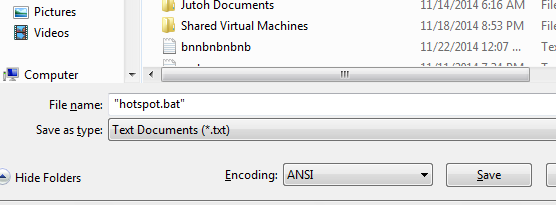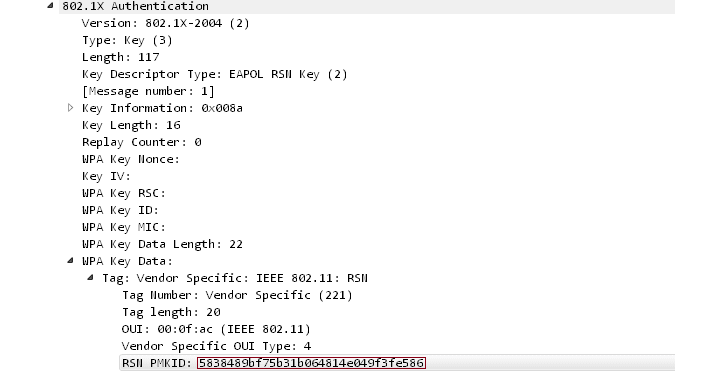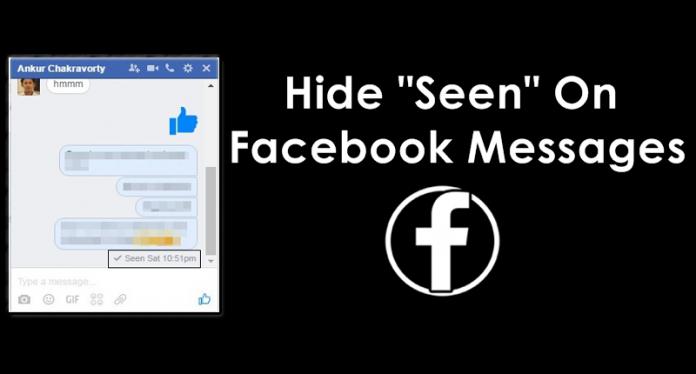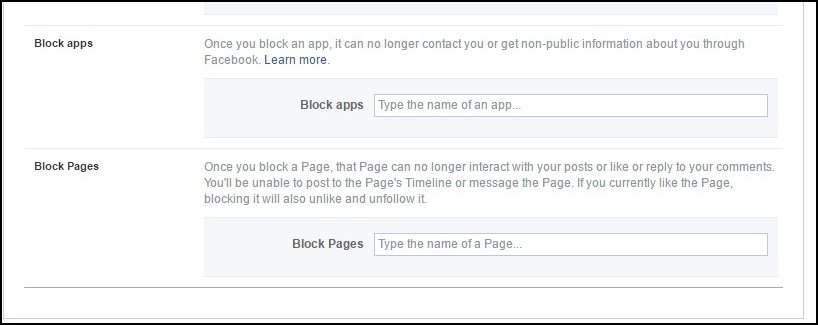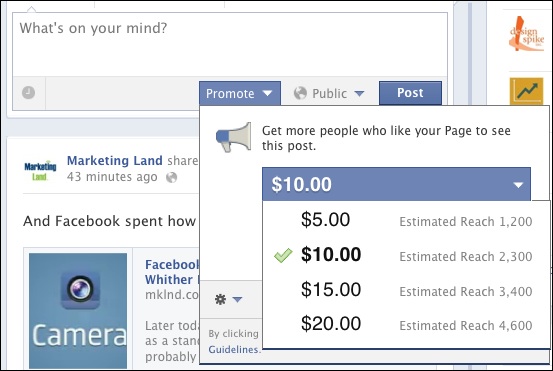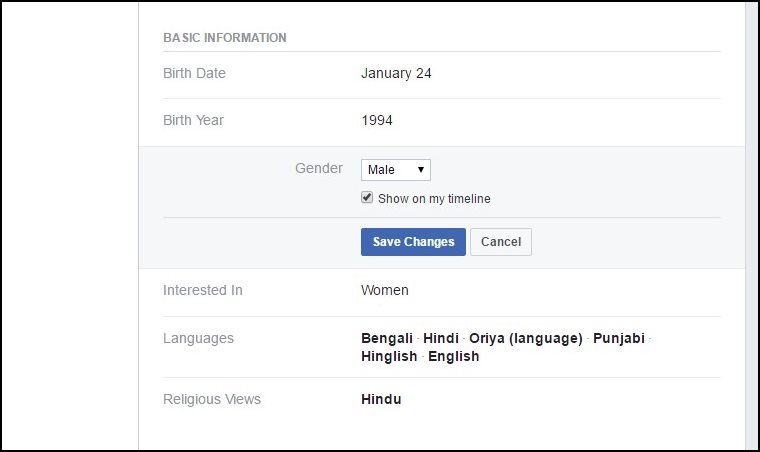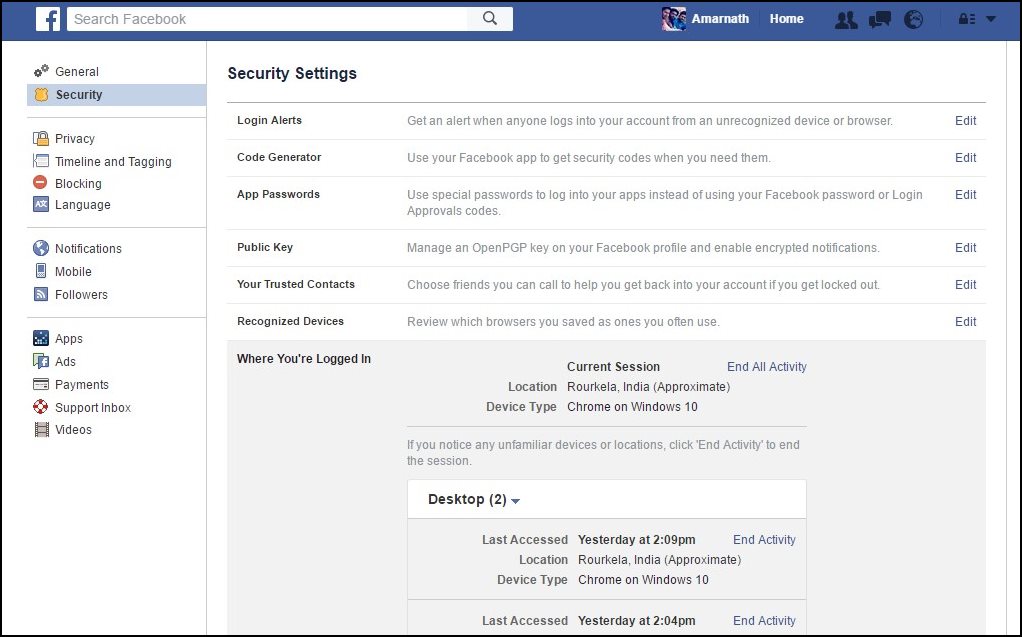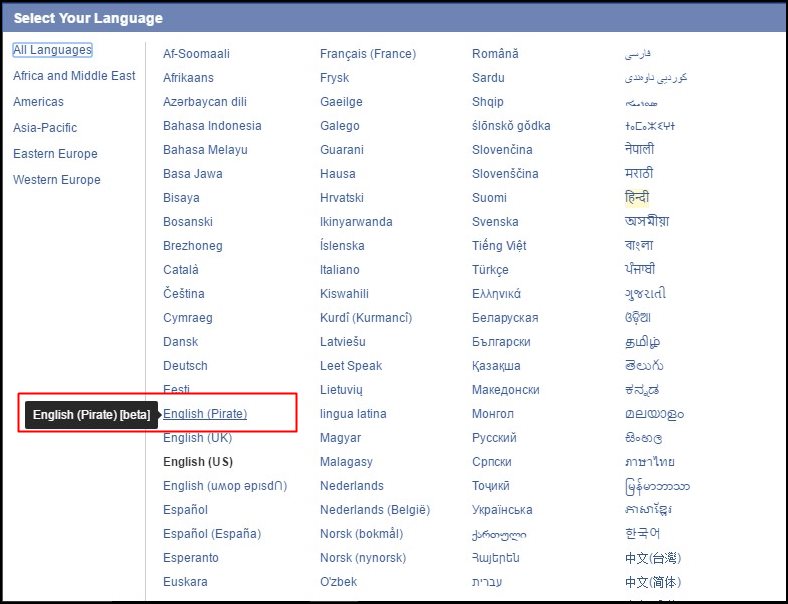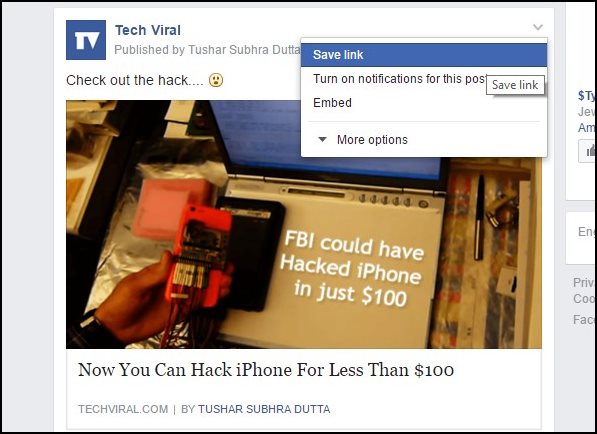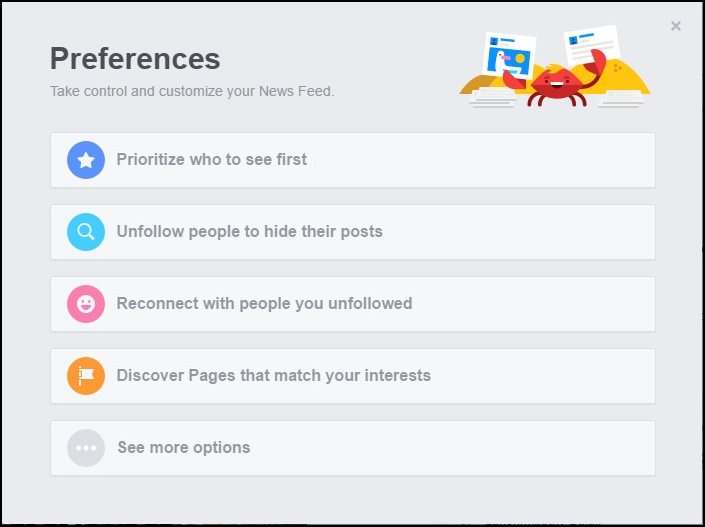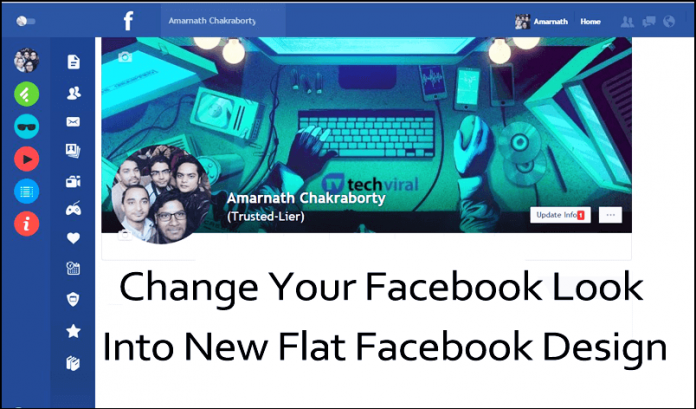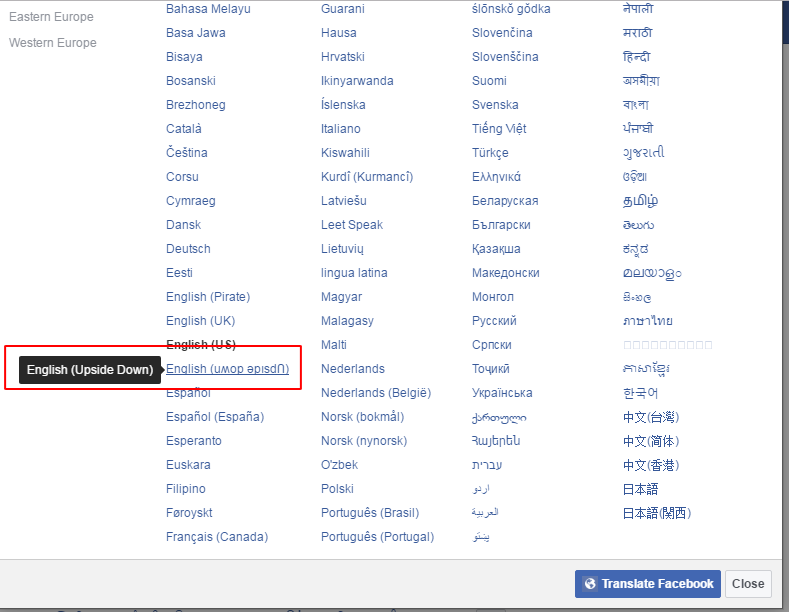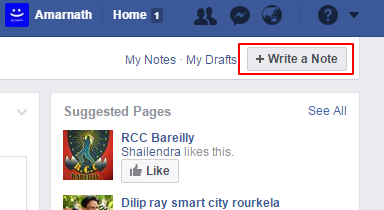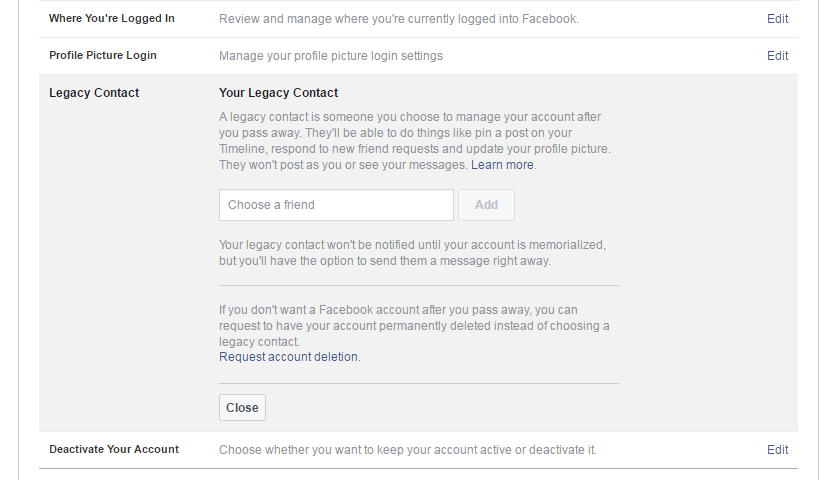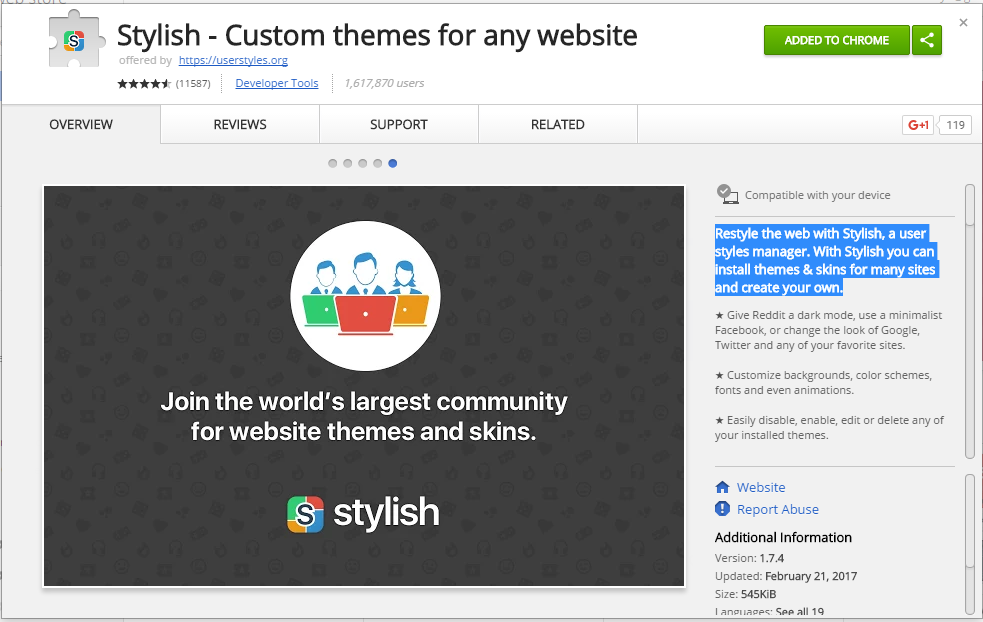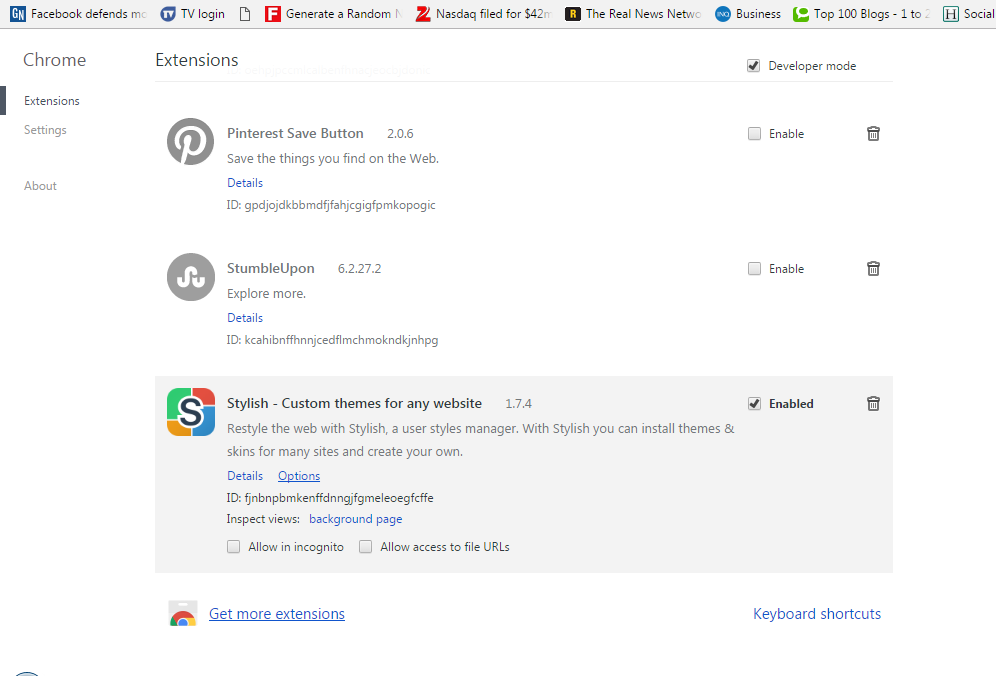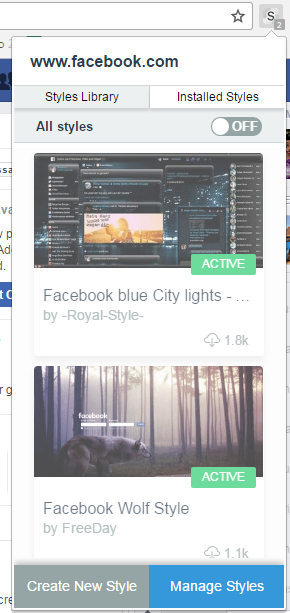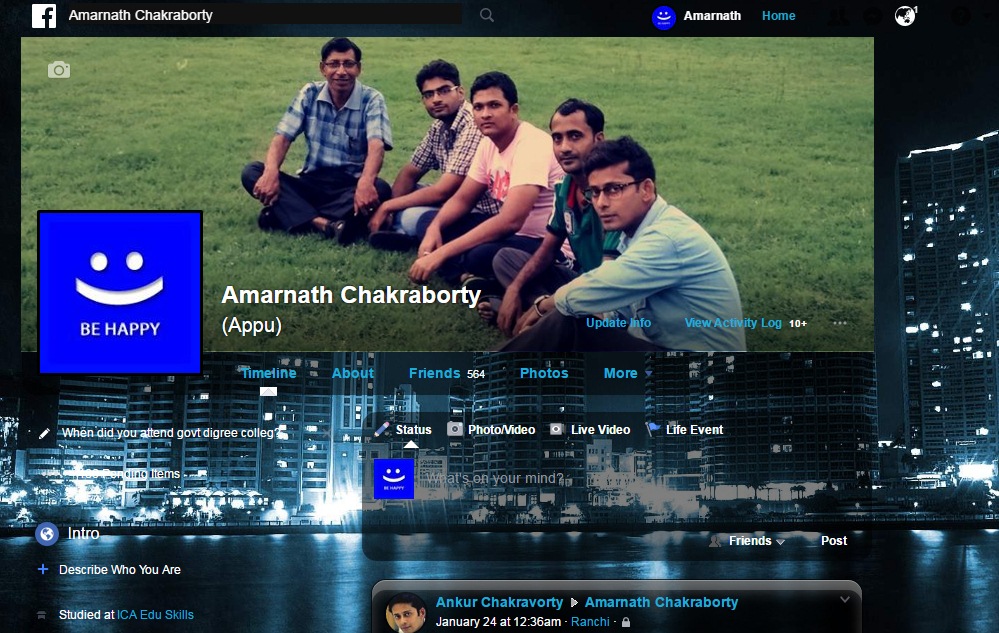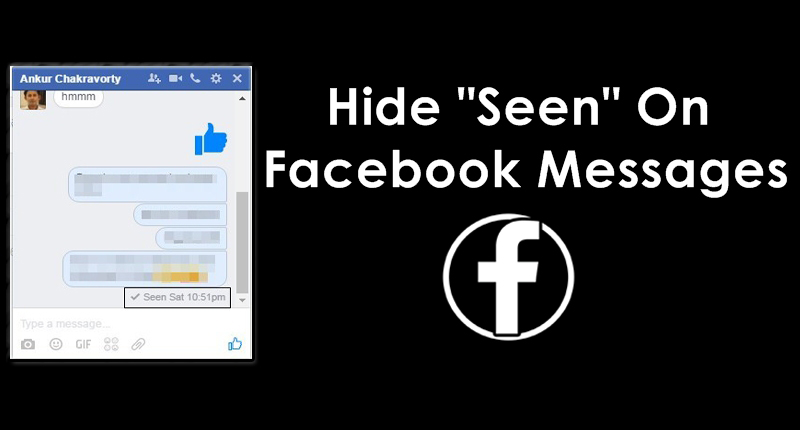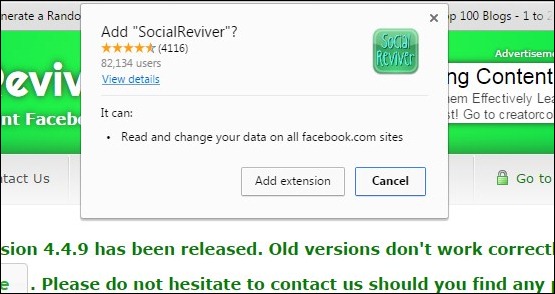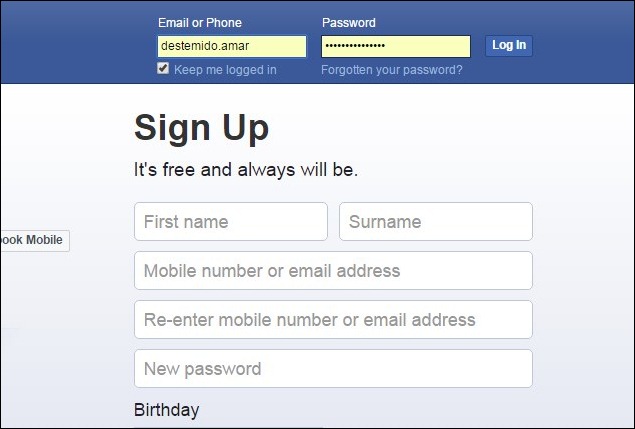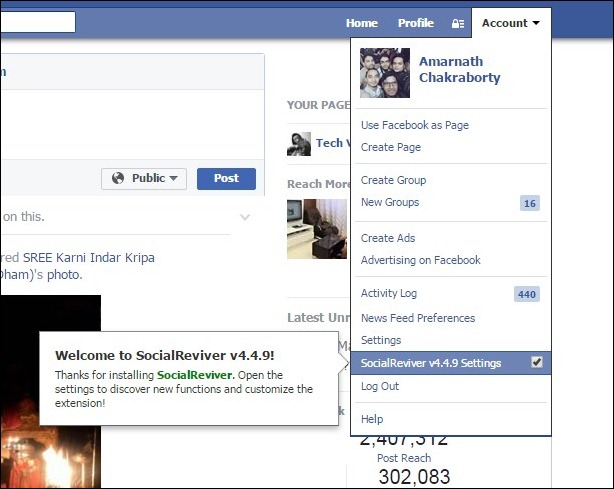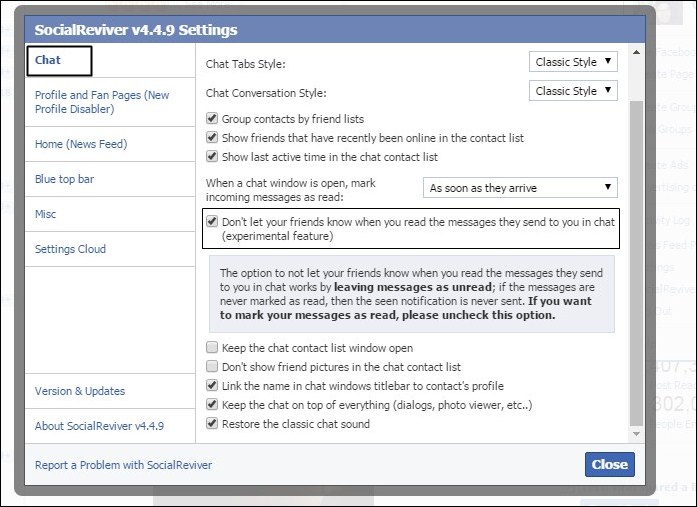Top 10 Tricks for Speed your Computer performance 2015
1. Uninstall unwanted Programs
Many windows users install lots of unused programs , unused programs affects your windows program. Only install useful windows programs. If you use alternate programs like you install vlc and KMP player for playing movies. Choose which one is best and uninstall unused. Only install one program for one purpose. For uninstalling windows programs open Control Panel and Choose Uninstall a Program. You can also third Party program CCleaner for uninstalling Windows Program.

2. Disable Startup Programs
When you start your windows , you see lots of programs start automatic. These auto programs effect your computer speed. No one like autostart browser,media and other things. You can stop these programs from two method one from windows command and second from CCleaner. Press Windows+R and type msconfig, press enter. Select startup and you see your all startup programs. Stop one by one or you can disable all for better pc performance.

3. Run Disk Cleanup
Your disk stores many types of unused data like temporary files, windows 7 installation files, caches files and lots of junks. You can remove this junk without any tools because windows provide disk cleaners tool default. Right click on C Drive and choose properties now you see Disk clean option and click on that. With this option you can clean your all C drive junks , this method make your Windows PC faster than before. You can also use third Party Software CCleaner for cleaning your system junks.

4. Run Third Party Clean up Software.
On Internet there are many software available for speed up your computer performance. This is one of the most important advice never use any software that review is not good. You can find review on internet. Only use trusted software for increasing performance of your windows 7 and 8. I recommend you to use CCleaner. CCleaner is available for free download , this software is totally free and doesn’t contain any adware programs. In this software you find all tools for increasing and improving your computer speed.
5. Remove Virus ,Malware and Trojan
Your PC always need good antivirus and virus scanner for speeding up your pc. Nowdays virus and other bad stuff comes in your pc from many ways like pendrives and Internet. This bad stuff increase your computer process and computer gives your slow speed. So I recommend you to download simple antivirus and virus scanner. Never go for price , Here I recommend you to download Microsoft Security Essentials. MSE is totally free and available for all windows PC. This Antivirus is made by Microsoft for windows PC. Other antivirus slow down your pc but this is good for low ram windows pc users. Download Microsoft Security Essentials for Windows PC
6. Add more RAM and SSD Hard Disk
If you are running 64bit window with 4GB RAM and you running games ,video editing software and other reder programs. So I suggest you to add some more RAM. When you play games and doing some video editing in system you need good SSD harddisk . SSD drives is more better than normal hard drives.
7. Defragment your HardDrive
Defragment tools install in your windows os by default, so use this tool and improve your slow down computer. You can defragment your hard drive one by one from this tool. Defragment process is very simple you need to follow some simple tips. ⇒Right Click on your Drive and Choose properties. Choose Tools Tab and Select Defragment now.

This software take some times to defragment your hard drive. With this method you pc performance is improved and you get amazing speed in your computer.
8. Turned offf Unused Windows Features
When you install Windows 7, Windows 8 and Window 10 with default settings , you install many unused features and services in your system. Normal user never used these programs and services in windows os.You can turned off these unused features. Follow below steps: Open Control Panel and Click on Uninstall a Program. Left Side you see Turned off Windows Features option you click on that.Choose oone by one programs and services you want off in your windows machine.

9. Always Updated your Software from Official Website
This is one of the common mistakes that can done by almost 90% Windows users. They download windows software from different website. Unofficial website give you software with adware. Adware slow down your system from installing other software. Always download software from official website.
10. Stop Process from Task Manger
If you tried all above options and you not feel good pc performance. Then you need see which programs and process consumes lots of process in your windows pc. You can do this from task manager. If you found programs that consumes lots of memory and cpu usage in your system , you can manually shut down that program. Here I give you method so you can stop any buggy program. Press Windows+R and type taskmgr. Below you see process for all Users button click on that and you see all process that run by your system. In the cpu table you find which program and service consumes how man cpu usage. If you find any strange program that consume lots of process select it and click on end process. This is very helpful method.